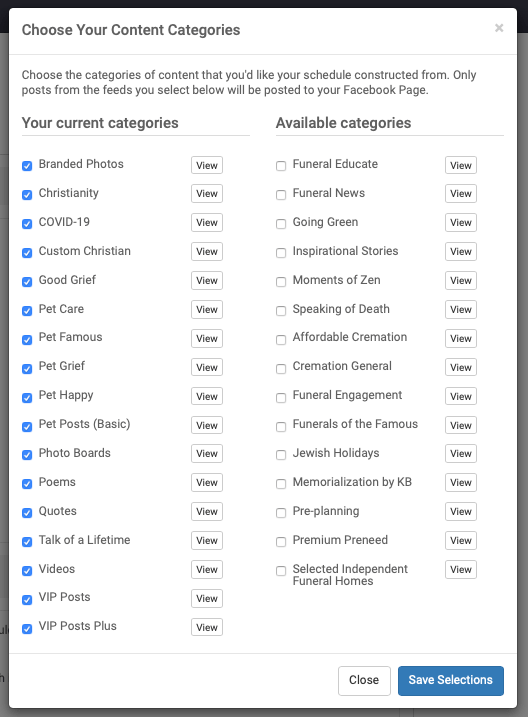Selecting Categories (Feeds)
The Growth Engine schedule on Facebook is created from the categories (feeds) of content you subscribe to. Each category of content has a similar message and content type. The schedule is created by randomly grabbing content from the selected categories to ensure there is a diverse range of content scheduled for your Facebook page.
It is important to check the categories periodically to ensure they are all inline with your marketing message and branding. Below are the steps to inspect and edit the categories you are subscribed to. The labeling of feeds and categories can be used interchangeably.
- Go to https://funeralinnovations.com/users/login
- Login with your user name and password
- Once logged in, click the Posts menu item on the left
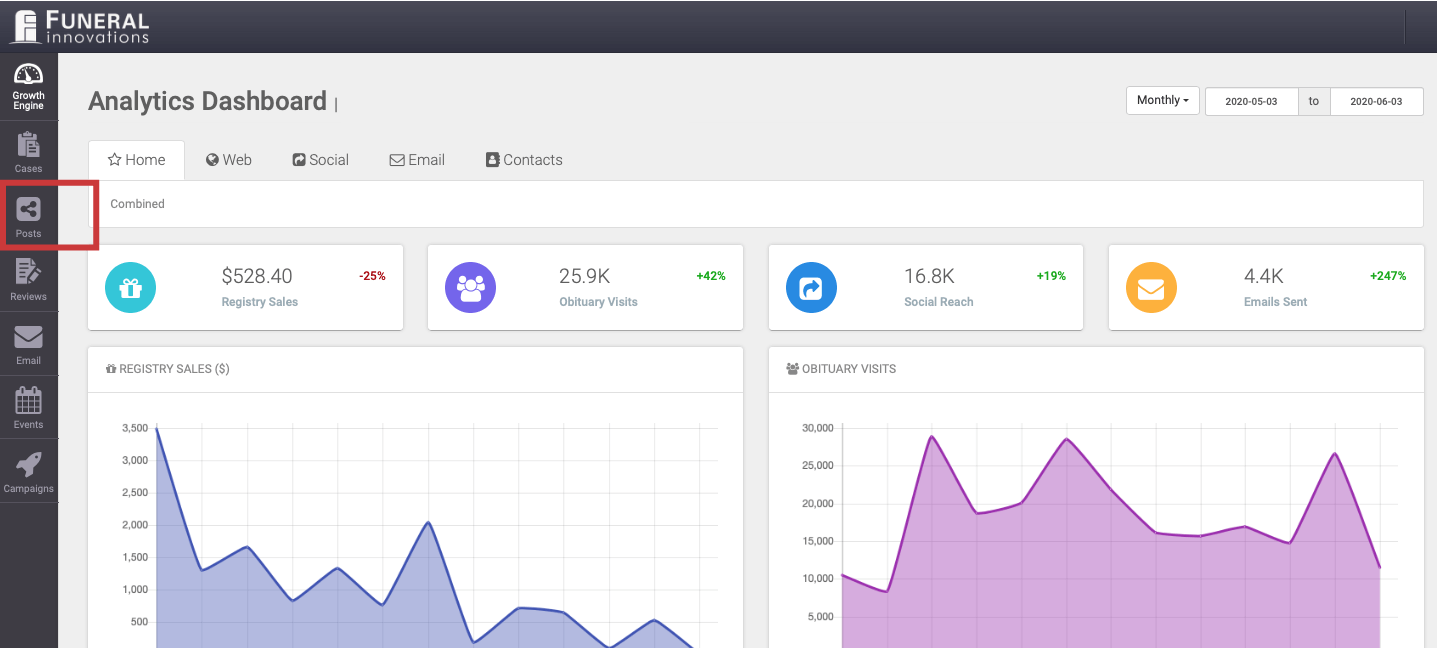
- The categories you are subscribed to will be listed down the left hand side under Your Feeds.
- Select each category and scroll through the first page of content. If you don’t feel any of the content matches what you’d like to go on your business Facebook page, click Unsubscribe to remove this category from Your Feeds. If you like the content, just leave it as is and move on to the next category.
Note: You’ll skip Favorites and Posts By You in the review process. Also, if you only dislike a few of the posts it is best to remain subscribed to the category. You will be able to remove the individual post when it is scheduled.
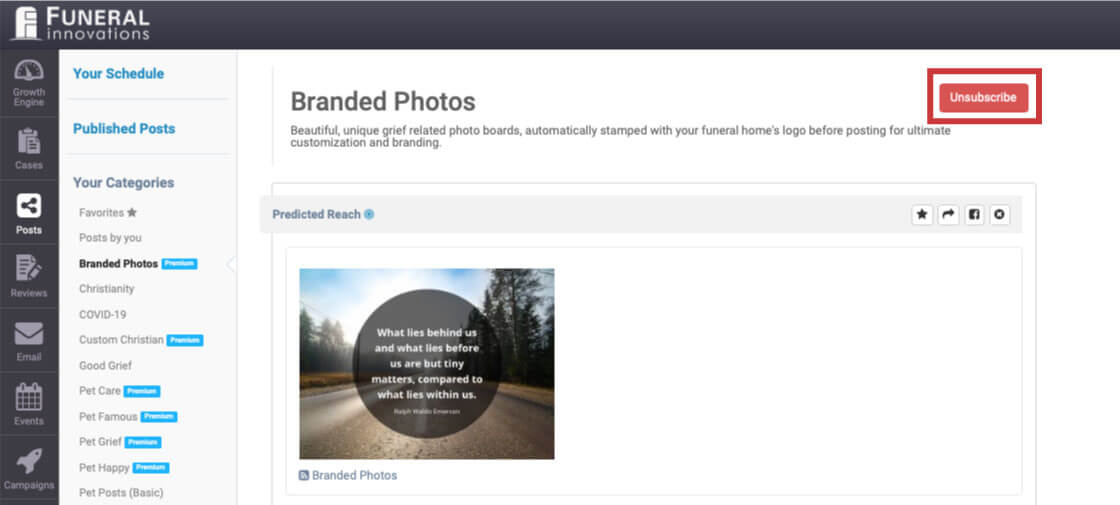
- There may be additional categories available for you to subscribe to. Click the All Content button listed underneath the feeds listing. This will show any additional categories that are available.
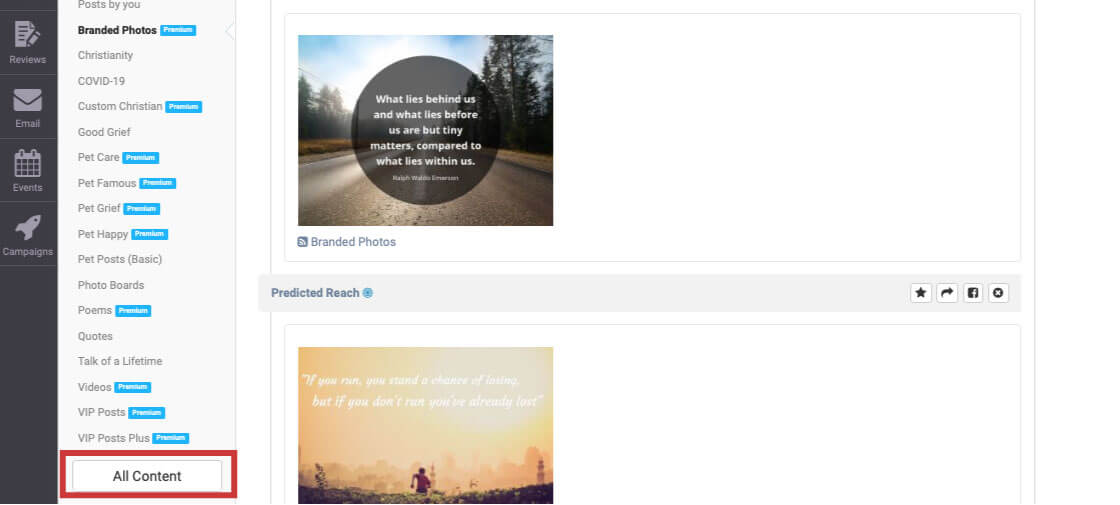
- A listing will be showing Your Current Feeds and Available Feeds. Check the box next to any category to add or remove your subscription to the category. Once finished, be sure to click Save Selections.
Note: You can select View next to any Available Feeds to preview the feed content. If you view a feed, and wish to add it to your subscribed categories, simply press the green Subscribe to Feed at the top of the feed.